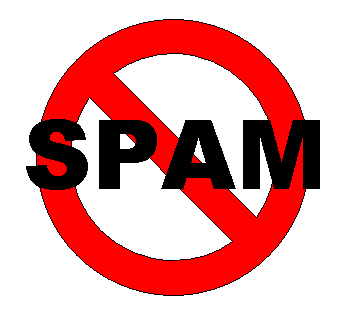Most of us using Email-service to send data and files to our friends. If we want to send some confidential information to someone such as Bank detail, Credit card numbers, we are using E-Mail services. It may not be secure to send directly without any encryption and password protection. This insecure situation gives a big chance to Hackers. If someone hack our mail ID, they can misuse the particular details.
To avoid this insecure situation you can send confidential information to the particular person through "Lockbin".
Lockbin provides password protection and AES-256 bit encryption to Emails.
How to send password protected Emails using Lockbin
Click here to go Lockbin
Fill the form (Your name, Password, etc..)
In the text field, write your confidential information details. If you want you can attach files too.
Then click on Submit button
Now password protected mail will be sent to the particular person. only the particular person will get the link to read your password protected mail.
If the person click that link it will ask him/her to Enter the password.
( Don't forget to send the password to your friend. You can send password through Mobile or normal Email )
Note : Password protected mail stored in Lockbin server itself.




 7:55 AM
7:55 AM
 Unknown
Unknown




 Posted in:
Posted in: